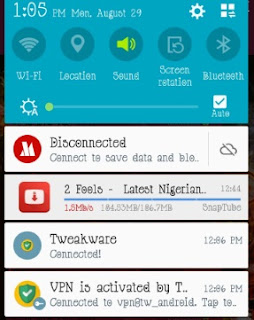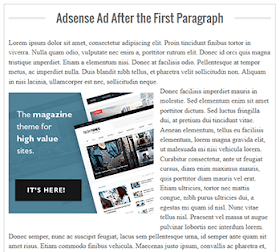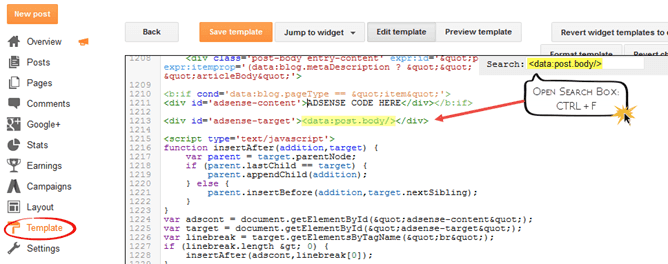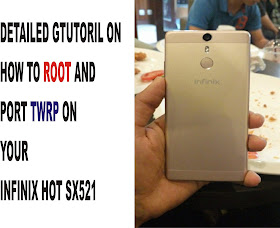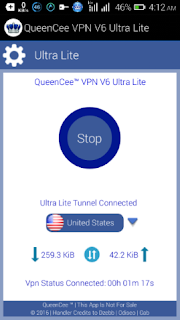Have you ever won a prize online? Here is a great chance! Participate in Skusat CBT Contest to win N500,000. The 2nd edition of the 2016 Skusat CBT Contest is duly approved and endorsed by the Federal Government of Nigeria via the presiding regulatory body in charge of affinity programs and promotional campaigns.
SKUSAT-CBT-CONTEST
Here is another great opportunity to win cash prizes online as Skusat NG recently increased its grand prize from N300,000 to N500,000 for participants in the 2nd edition of the 2016 Skusat CBT Contest.
Undergraduates seeking cash grants and aspirants that obtained a score of 180 and above in the last UTME exercise can apply for this program. This is open till September 2nd.
Successful applicants will be rewarded in the forthcoming intuitive test that would be taken online; with a sum of N500,000 cash and also; sub-grants of N100,000, N50,000 and N10,000 to other category of applicants who attain specific grades as outlined in the registration guideline.
Skusat CBT Contest – Eligibility.
Applicants must not be below age 16.
400Level students and above are not eligible to apply.
Foreign nationals and expatriates are not eligible to participate.
Applicants must possess the original copy of the document(s) selected during registration. Before grants can be duly awarded, this will be required for a viable clarification from successful applicants only.
Skusat CBT Contest – Application Instructions.
An 8-digit AUTHENTICATION ID will be sent to all registered applicants within 24hrs of submitting the application online.
Ensure you cross-check your details thoroughly before submitting; as the screening procedure will be strict.
ONLY ELIGIBLE applicants will be required to obtain a Passcode/PIN for the Live Test with N1,000 only after passing the necessary data verifications involved.
Immediate past beneficiaries are not eligible to apply.
The Live test which would be taken online on the 17th of September will consist just 50 questions from various academic spheres. So feel free to share this with your friends today.
TO APPLY: Visit
www.skusat.com/apply-now
Practice questions have been made available on the platform under the “Pre-Test” page and the page can be accessed with the code: 16647260
To qualify for the N500,000 cash grant, applicant must attain at least 80% cumulative score while the sub-grants of N100,000, N50,000 and N10,000 will be duly disbursed to slated number of applicants that obtain scores within the range of (70 – 79)% , (65 – 69)% and (62 – 64)% respectively.
Successful participants will be awarded on the 23rd of September, 2016.
Authenticity of Skusat CBT Contest.
The 2016 Skusat CBT Contest is duly approved and endorsed by the Federal Government of Nigeria via the presiding regulatory body in charge of affinity programs and promotional campaigns. The program is AUTHENTIC and also perceived as the most organised online educational reward program so far.
You may view pictures of some previous winners below and the previous national newspaper publications by visiting
publications by visitingwww.skusat.com/press-clipping
“Failure will never overtake you if your determination to succeed is strong enough.”
Goodluck.